👩💻 | How to login to a server via SSH & VScode or Command Prompt
How to login to a server via SSH & VScode or Command Prompt
1 )
Install Visual Studio Code - code.visualstudio.com/download
2 )
Install the "Remote - SSH Extention"

3 )
Click the small blue icon down in the corner after installation has completed
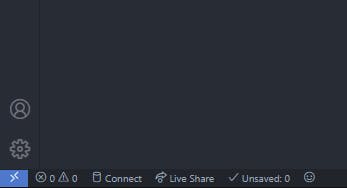
4 )
Grab your servers IP and input it followed with root@ (If you don't have root access use the username given to you - Example: river@ip) you may also need to add a port, this can be done by prefixing the IP wih the port - Example: user@0.0.0.0:10025
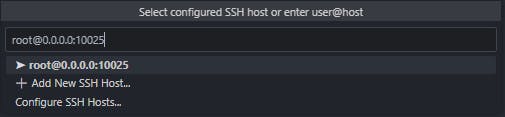
You will want to click "Add new SSH host" to append it to a file for easy login next time!
Once you have added it as a host you will want to go to your command palette (CTRL + SHIFT + P) and type SSH until you find the "Remote-SSH: Open SSH configuration file"

Open the file with the file path
C: > Users > User > .ssh > configYou will need to edit the following lines to match

Press CTRL + S and go back to your little blue icon in the corner and connect to your server!

If you are still having issues or want to learn about SSH Keys please contact me on Discord: River#0003
Command Prompt
1 )
Open Command Prompt
Type
ssh user@ipIf you need to append a port usessh -p 10025 user@ip


 Written by River
Written by River
CEO @ AIO Tech Ltd
CEO @ Seven Seas Hosting

